OrCAD and Cadence licenses can be hosted to the physical PC on which the software application will be installed. To do this, a host ID will need to be obtained. The host ID can also be referred to as:
- MAC Address
- PC Ethernet Address
- PC Physical Address
This quick how-to will provide step-by-step instructions on how to find the host ID for your OrCAD or Cadence software.
How-To Video
 Open in New Window
Open in New Window
Activate The Command Window
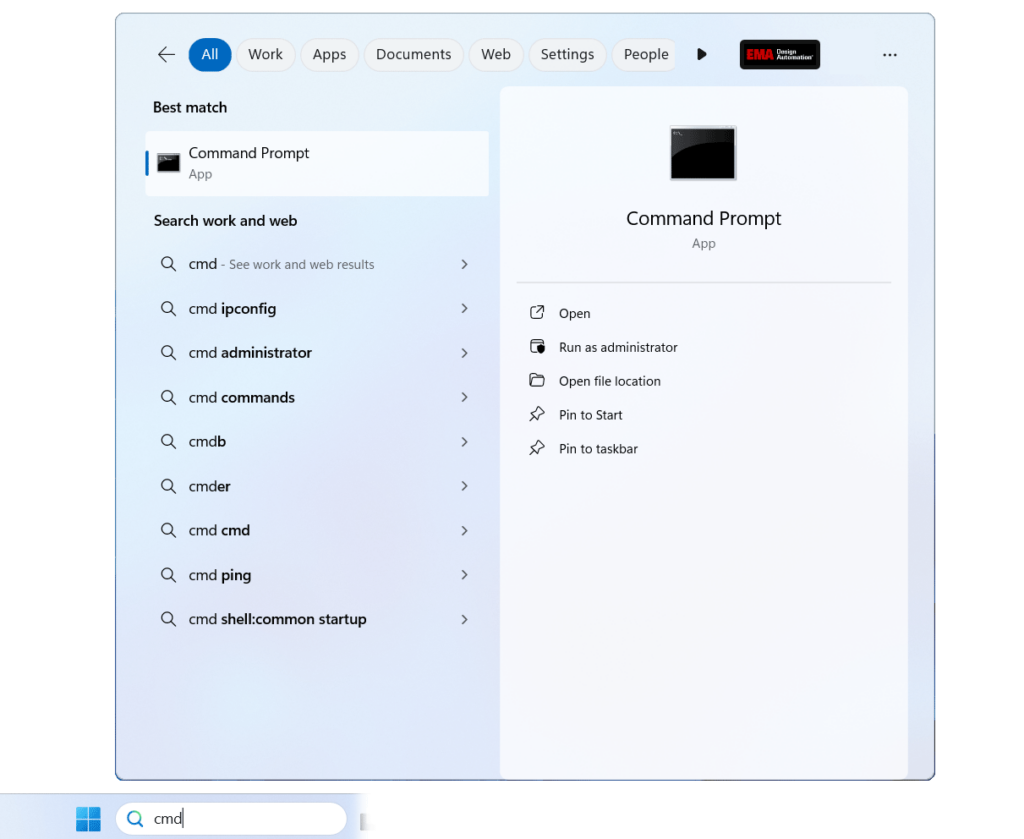
Step 1: In the Windows search bar, type cmd.
Step 2: This will return the Command Prompt. Click Enter on the keyboard or select the Command Prompt app.
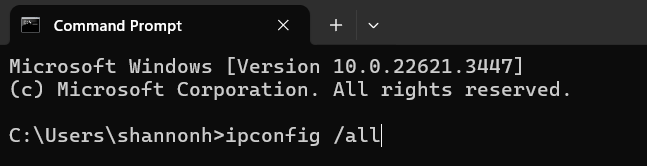
Step 3: In the Command Prompt, type ipconfig /all and press Enter.
Find Your Host ID for OrCAD
Step 4: Scroll down to the Wireless LAN adapter Wi-Fi section and identify the Physical Address.
Note: This address always consists of a set of 12 numbers (0-9) and letters (A-F)
Step 5: Copy the physical address and provide it as your host ID.
Wrap Up & Next Steps
For troubleshooting tips and answers to frequently asked questions on how to find your host ID for OrCAD or Cadence software, view the OrCAD Installation and Licensing document here. Get more step-by-step instructions for OrCAD at EMA Academy.