As with any CAD tool, updates and hotfixes are frequent. While keeping software up to date is encouraged, it’s not always feasible, making it common for PCB designers and stakeholders to be working with different versions of the software. This increases difficulty with collaboration as older software versions won’t be able to access newer board files. Cadence Allegro X and OrCAD X allow you to downrev a PCB file for easy creation of older board file versions for improved design collaboration.
This quick how-to will provide step-by-step instructions on how to downrev a PCB file or convert a board file to be compatible with previous versions of OrCAD X PCB Designer and Allegro X PCB Designer.
To follow along, download the provided files above the table of contents.
How-To Video
 Open in New Window
Open in New Window
Downrev a PCB File with Allegro X
Step 1: Open the provided design in Allegro X PCB Designer.
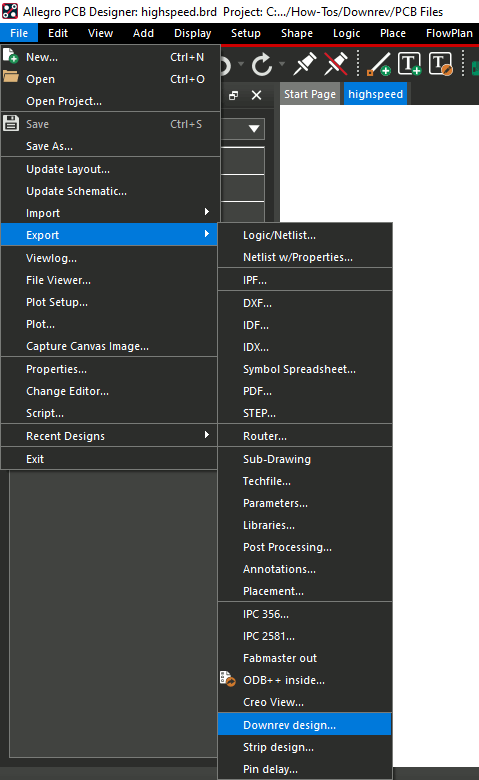
Step 2: Select File > Export > Downrev Design from the menu.
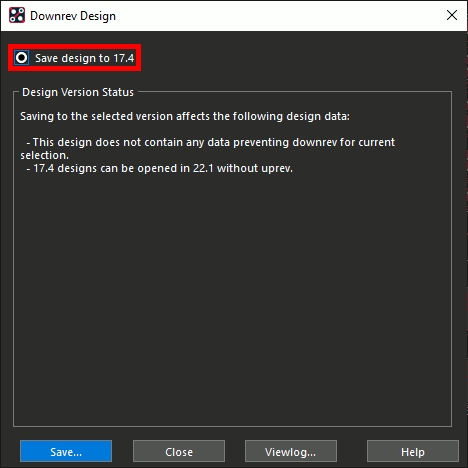
Step 3: The Downrev Design window opens. This window shows if there are any potential feature or data losses that would result from a downrev. In this case, the design can be downrevved with no loss. The Save Design to 17.4 option is automatically selected. Click Save.
Step 4: Save the board file as highspeed_174.brd.
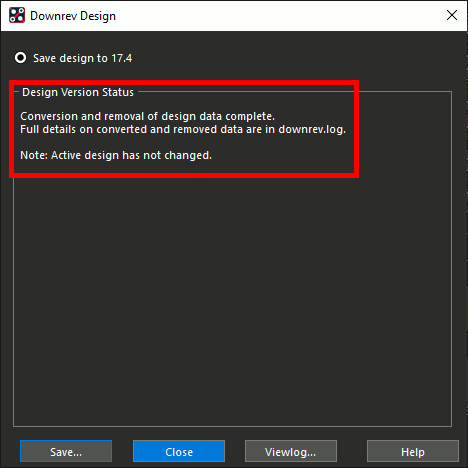
Step 5: The Downrev Design window now shows that the conversion was successful and that the active design has not changed.
Click Close to close the Downrev Design window.
Step 6: Open File Explorer and browse to the working directory. Board file highspeed_17.4.brd is shown and can be opened in Allegro PCB Designer 17.4.
Downrev a PCB File with OrCAD X
Note: A board file can also be downrevved in OrCAD X. If you have performed a downrev in Allegro as instructed above, delete and re-extract the downloaded board file.
Step 7: Open the provided design in OrCAD X PCB Designer.
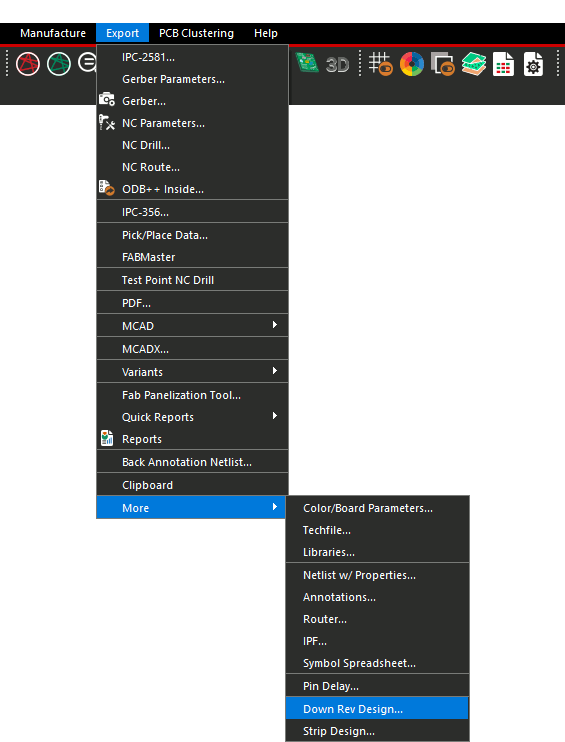
Step 8: Select Export > More > Down Rev Design from the menu.
Step 9: The Downrev Design window opens. The Save Design to 17.4 option is automatically selected. Click Save.
Step 10: Save the board file as highspeed_174.brd.
Step 11: Click Close to close the Downrev Design window.
Step 12: Open File Explorer and browse to the working directory. Board file highspeed_17.4.brd is shown and can be opened in OrCAD PCB Designer 17.4.
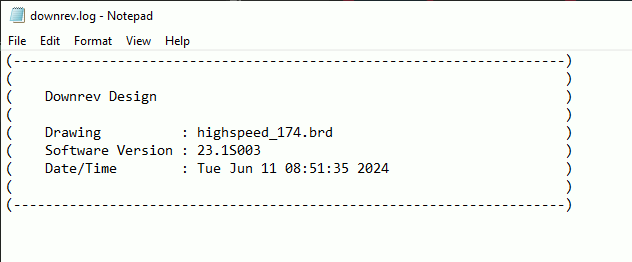
Note: A log file is also present, showing the drawing name, software version, and conversion date.
Wrap Up & Next Steps
Quickly downrev a PCB file and convert new board files to 17.4 to ensure maximum compatibility when collaborating with other PCB designers and stakeholders with OrCAD X PCB Designer and Allegro X PCB Designer.
Test this feature and more with a free trial of OrCAD. Get more how-tos for OrCAD at EMA Academy.