Modern electronics could not exist without semiconductors and digital electronics but as electronics become faster and more complex, it’s essential to model realistic behavior to ensure design accuracy. At high speeds, digital electronics are susceptible to issues with propagation delay, and any stray capacitance present on the board could lead to attenuation, which could prevent a high input from ever reaching the device’s threshold voltage. PSpice allows you to quickly create custom OR gate SPICE Models and NOR gate SPICE models for accurate simulation of digital designs with a wizard-based approach.
This quick how-to will provide step-by-step instructions on how to create accurate NOR and OR gate SPICE models with the Modeling Application in OrCAD PSpice.
To follow along, download the provided materials above the table of contents.
How-To Video
 Open in New Window
Open in New Window
Creating an OR Gate SPICE Model
Step 1: Open the provided design in OrCAD PSpice 23.1.
Note: A wizard-based approach to digital models is new in version 23.1. See other new features here.
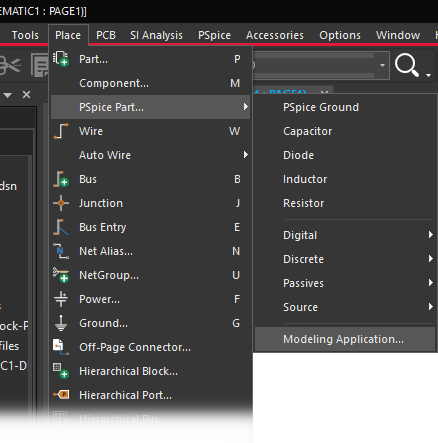
Step 2: Select Place > PSpice Part > Modeling Application from the menu.
Step 3: In the Modeling Application, expand Digital > Gates.
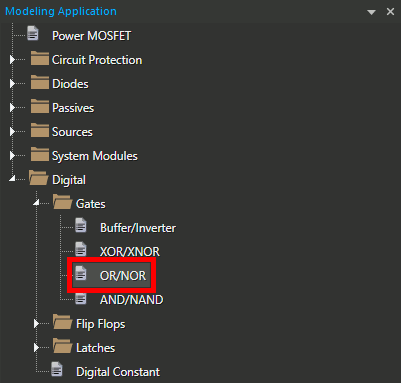
Step 4: Select OR/NOR.
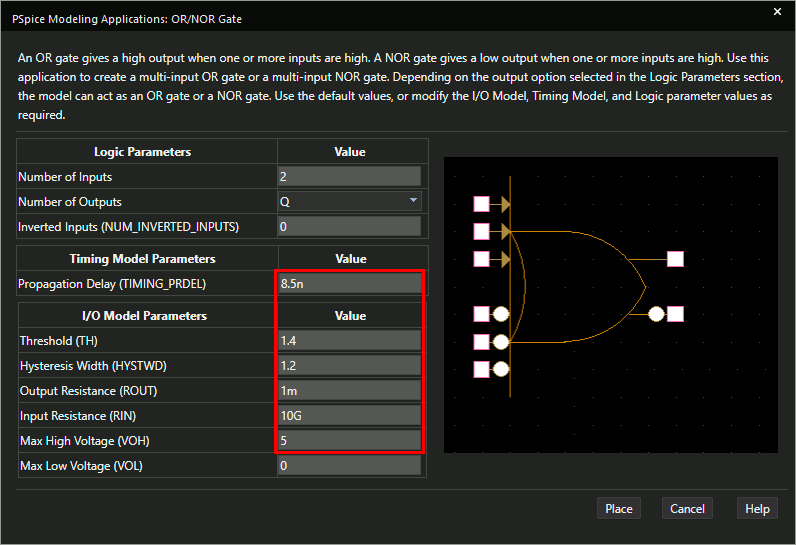
Step 5: In the resulting options window, ensure the following logic parameters are defined:
- Number of Inputs: 2
- Number of Outputs: Q
- Inverted Inputs: 0
Step 6: Enter the following model parameters:
- Propagation Delay: 8.5n
- Threshold: 1.4
- Hysteresis Width: 1.2
- Output Resistance: 1m
- Input Resistance: 10G
- Max High Voltage: 5
Note: The logic device being modeled has negligible output resistance and requires negligible input current.
Learn how to identify these parameters from device datasheets to create a realistic representation of buffers and inverters here.
Step 7: Click Place.
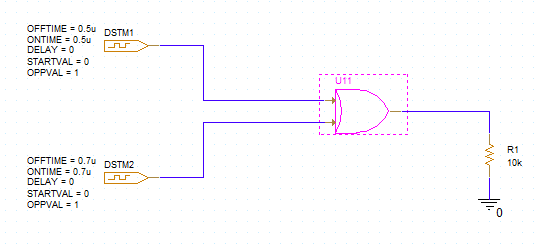
Step 8: Click to place the OR gate in the schematic.
Step 9: Select the Voltage/Level Marker button from the toolbar.
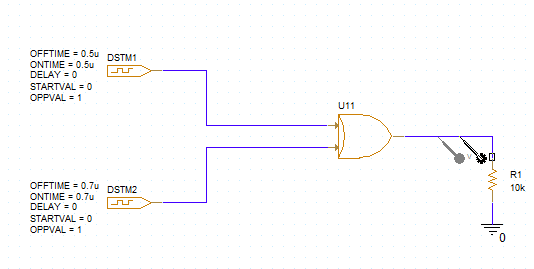
Step 10: Click to place a probe at the output of the gate. Right-click and select End Mode.
Running the Simulation
Step 11: Select PSpice > Run from the menu.
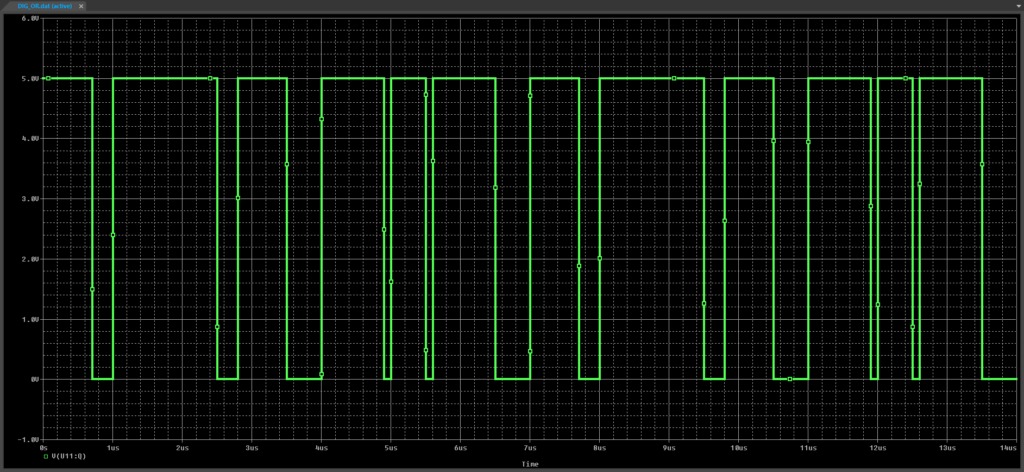
Step 12: View the results. The two clock signals generate an irregular waveform.
Creating a NOR Gate SPICE Model
Step 13: Back in the schematic, select the OR gate and press Delete on the keyboard.
Step 14: Select Digital > Gates > OR/NOR from the Modeling Application.
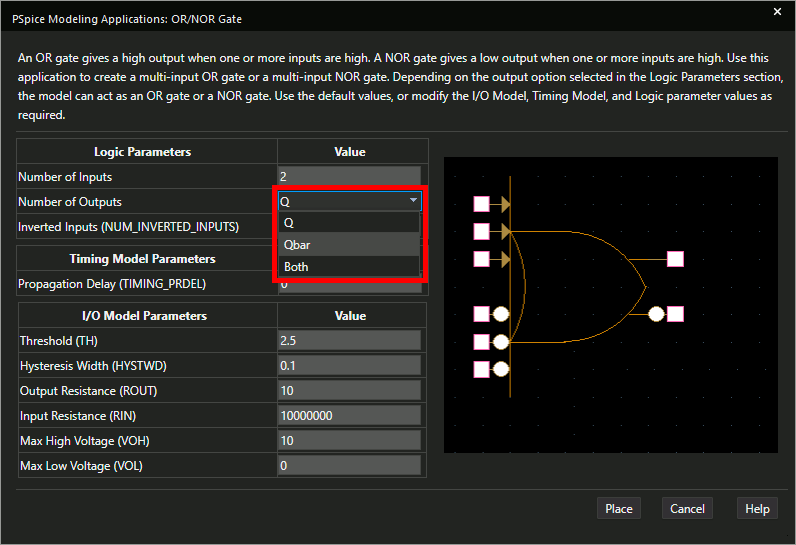
Step 15: Set the Number of Outputs to Qbar to invert the output.
Note: Select Both to create a gate with a non-inverted and inverted output.
Step 16: Enter the following model parameters:
- Propagation Delay: 20n
- Threshold: 2.25
- Hysteresis Width: 0.9
- Output Resistance: 1m
- Input Resistance: 10G
- Max High Voltage: 5
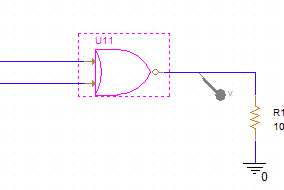
Step 17: Click Place. Click to place the gate in the schematic.
Step 18: Select PSpice > Run from the menu.
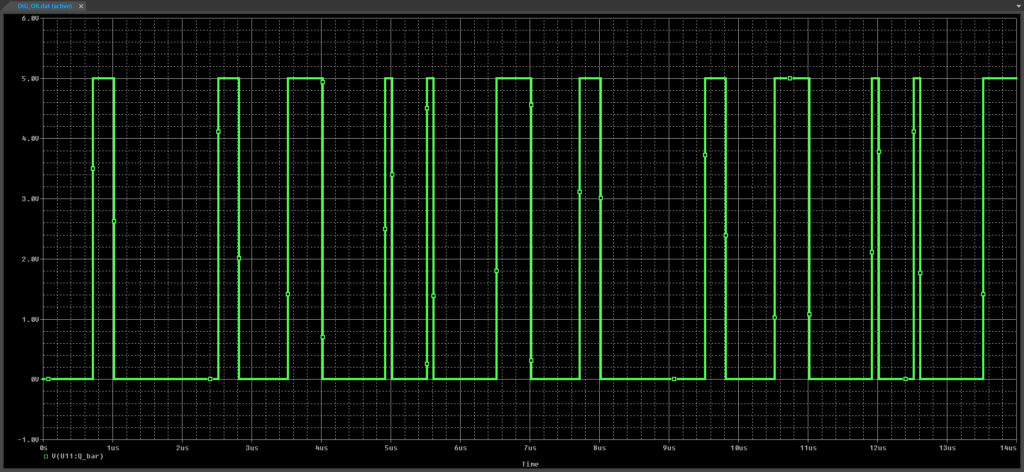
Step 19: View the results. The output is inverted.
Wrap Up & Next Steps
Quickly create the required OR and NOR SPICE models and simulate accurate digital circuit behavior with the PSpice Modeling Application in OrCAD PSpice. Upgrade to the latest 23.1 release or test out this feature and more with a free trial of OrCAD.
