All circuits are vulnerable to voltage spikes from ESD and EMI. Analyzing the circuit behavior under stressful impulses is crucial to avoid undesired operation and field failures. PSpice allows you to quickly create the required impulse source SPICE model to analyze realistic simulations and improve circuit reliability.
This quick how-to will provide step-by-step instructions on how to create a SPICE model for impulse sources in OrCAD PSpice.
To follow along, download the provided files above the table of contents.
How-To Video

Creating an Impulse Source SPICE Model
Step 1: Open the provided design in OrCAD PSpice Designer.
Step 2: Select Place > PSpice Part > Modeling Application from the menu.
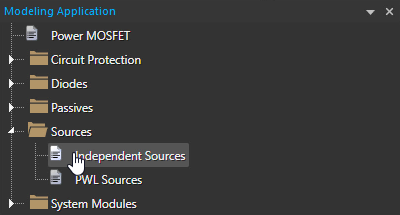
Step 3: In the Modeling application, expand Sources and select Independent Sources.
Step 4: The Independent Sources window opens. Select the Impulse tab.
Step 5: Select Voltage as the source type.
Step 6: Select 10/350usec as the impulse.
Note: The format, T1/T2, indicates that the peak voltage or current will be reached at time T1 and the signal will fall to half that value at T2. In this case, the peak voltage will be reached at 10 usec and fall to half that value at 350 usec.
Learn how to determine the required parameters for a impulse source SPICE Model here.
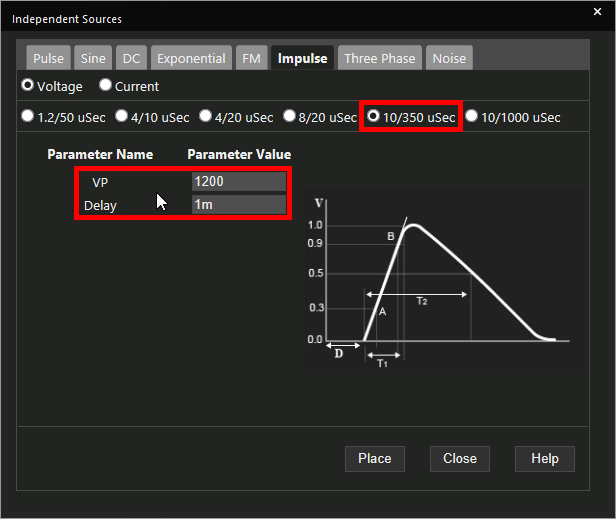
Step 7: Enter 1200 for the peak voltage and 1m for the delay.
Note: This will start the impulse at 1 millisecond.
Step 8: Click Place.
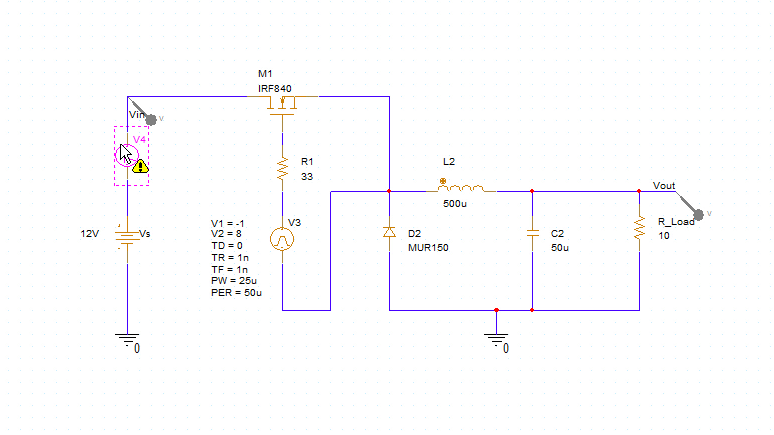
Step 9: Click to place the source in the schematic.
Running the Simulation
Step 10: Select PSpice > Run from the menu.
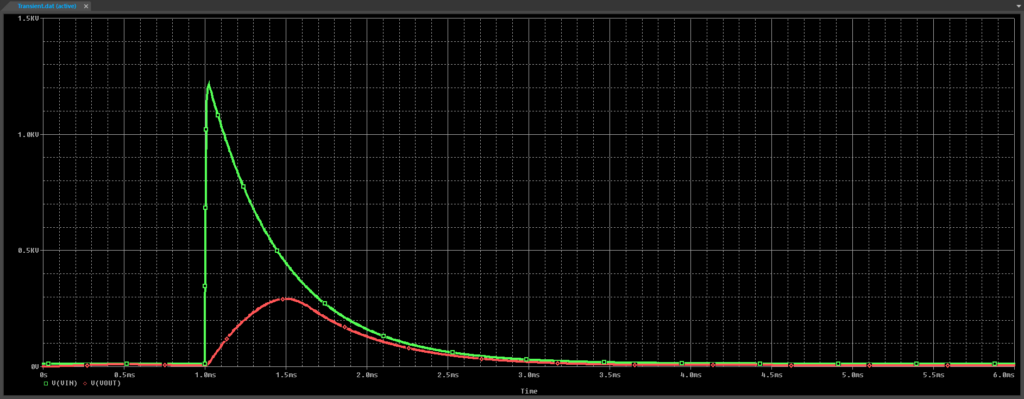
Step 11: View the simulation results. The impulse peaks at 1.2kV and the output follows it after approximately 1 millisecond.
Modifying the Impulse Source SPICE Model
Step 12: Back in the schematic, select the newly placed impulse source and press Delete on the keyboard.
Step 13: From the Modeling Application, select Independent Sources.
Step 14: Select the Impulse tab.
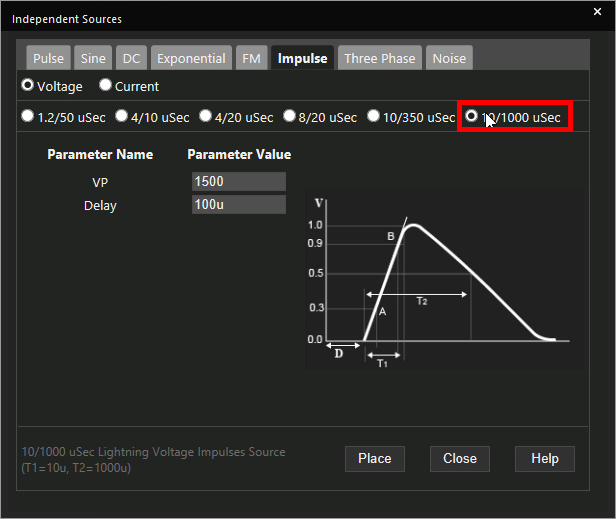
Step 15: Select Voltage as the source type and 10/1000usec as the impulse.
Note: This pulse will decay slower.
Step 16: Click Place.
Step 17: Click to place the source in the schematic.
Step 18: Select PSpice > Run from the menu.
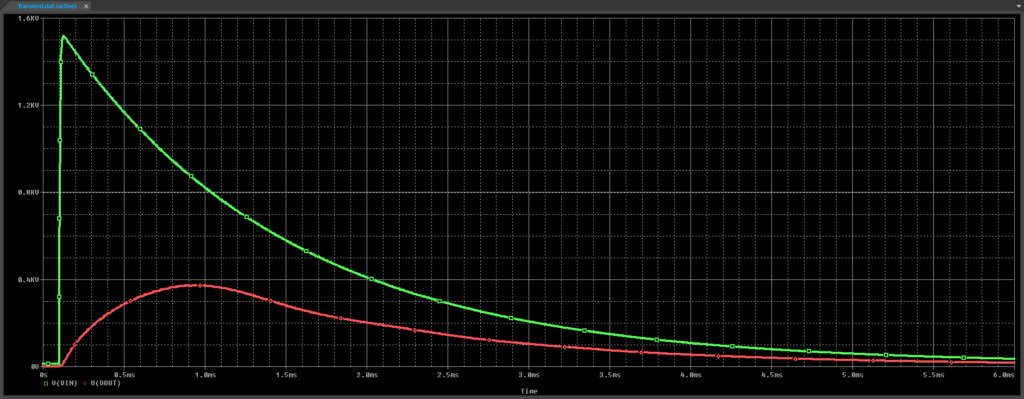
Step 19: View the simulation results. The impulse now decays slower and the output follows it more closely.
Wrap Up and Next Steps
Quickly create SPICE models for impulse sources to accurately analyze circuit behavior with the modeling application in OrCAD PSpice. Test out this feature and more with a free trial of OrCAD. To learn how to determine the required parameters for a impulse source SPICE Model for your circuit design, view our blog here.
