Every SPICE simulation needs to have an accurate source or input signal for a realistic analysis; however, in real circuits, voltages cannot change instantly from one value to another. To simulate a more realistic pulse, rise and fall time should be incorporated into the simulation. PSpice allows you to quickly define and create the required exponential source SPICE model for a realistic simulation.
This quick how-to will provide step-by-step instructions on how to create a SPICE Model for exponential sources in OrCAD PSpice.
To follow along, download the provided files above the table of contents.
How-To Video

Creating an Exponential Source SPICE Model
Step 1: Open the provided design in OrCAD PSpice Designer.
Step 2: Select Place > PSpice Part > Modeling Application from the menu.
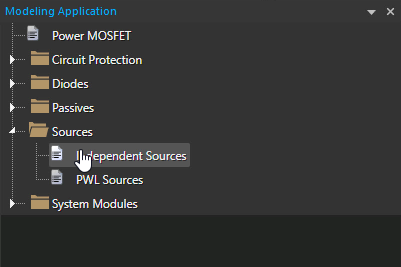
Step 3: In the Modeling Application, expand Sources and select Independent Sources.
Step 4: The Independent Sources window opens. Select the Exponential tab.
Step 5: Select Voltage to create a voltage pulse.
Step 6: Enter 0 into the V1 field and 6 into the V2 field.
Note: V1 defines the initial voltage and V2 defines the peak voltage.
Step 7: Define the Rise Time Constant as 1u and the Fall Time Constant as 2u.
Note: These values determine the rate at which the signal rises and falls.
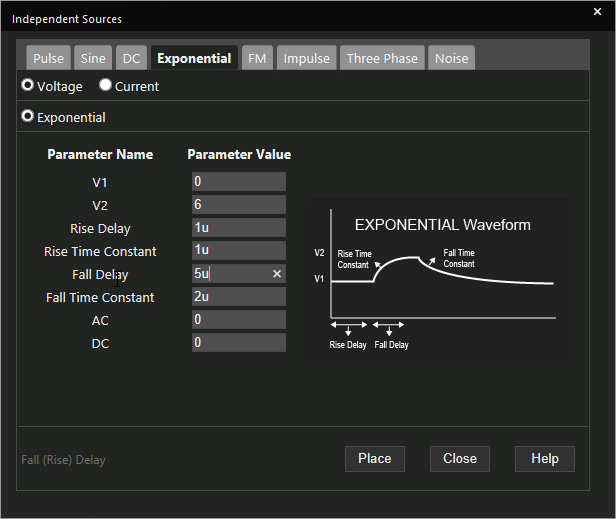
Step 8: Define the Rise Delay as 1u and the Fall Delay as 5u.
Note: Additional options are available to define DC or AC offset.
Learn how to determine the required parameters for a exponential source SPICE Model here.
Step 9: Click Place to place the source.
Running the Simulation
Step 10: Select PSpice > Run from the menu.
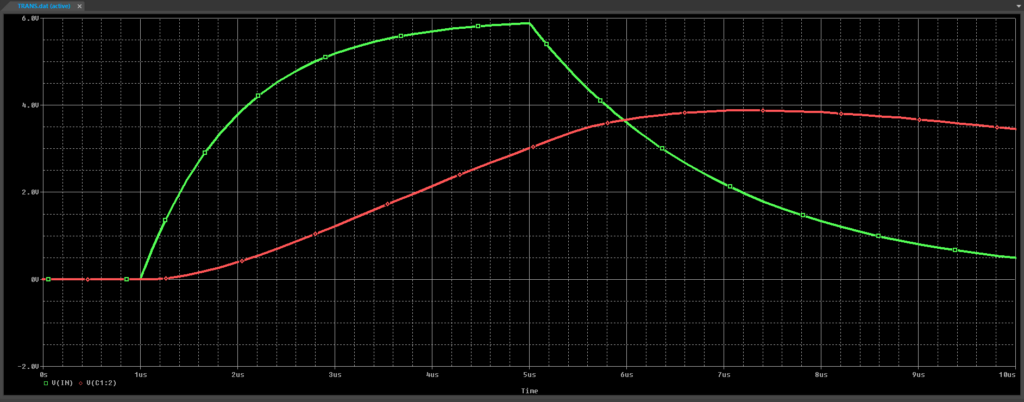
Step 11: View the simulation results. The exponential input is generated, creating a pseudo-exponential output.
Modifying an Exponential Source SPICE Model
Step 12: Back in the schematic, select the source, right-click and select More > Edit Source Component to re-open the source configuration window.
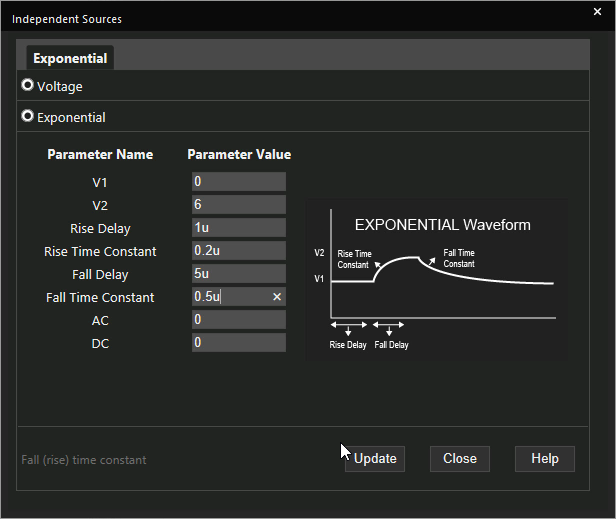
Step 13: Change the Rise Time Constant to 0.2u and the Fall Time Constant to 0.5u.
Step 14: Click Update.
Step 15: Select PSpice > Run from the menu.
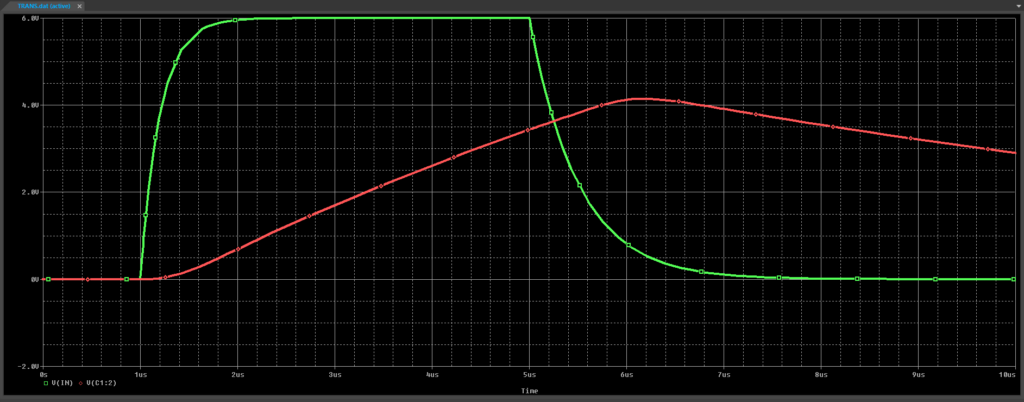
Step 16: View the simulation results. The input and output delays have decreased.
Wrap Up and Next Steps
Quickly create SPICE models for exponential sources and accurately simulate circuit behavior with the modeling application in OrCAD PSpice. Test out this feature and more with a free trial of OrCAD. To learn how to determine the required parameters for a exponential source SPICE Model in your circuit design, view our blog here.
