The frequently changing supply chain for electronic components can have detrimental effects on the PCB design. Component shortages, obsolescence, and delayed availability can result in missed time-to-market goals. To keep your design on-track, it’s important to design a PCB using a verified database of symbols and footprints that is integrated with live supply chain information. Easily analyze compliance risk for your component database with the CIP Compliance Module. The CIP Compliance Module in OrCAD integrates vital supply chain and compliance information from SiliconExpert into the component database, supporting analysis for:
- The entire component database to ensure parts selected are available and meet the design requirements
- Specific projects to easily identify components that require replacement in future revisions
This quick how-to will provide step-by-step instructions on how to review vital supply chain and compliance information for database components directly in OrCAD with the CIP Compliance Module.
How-To Video
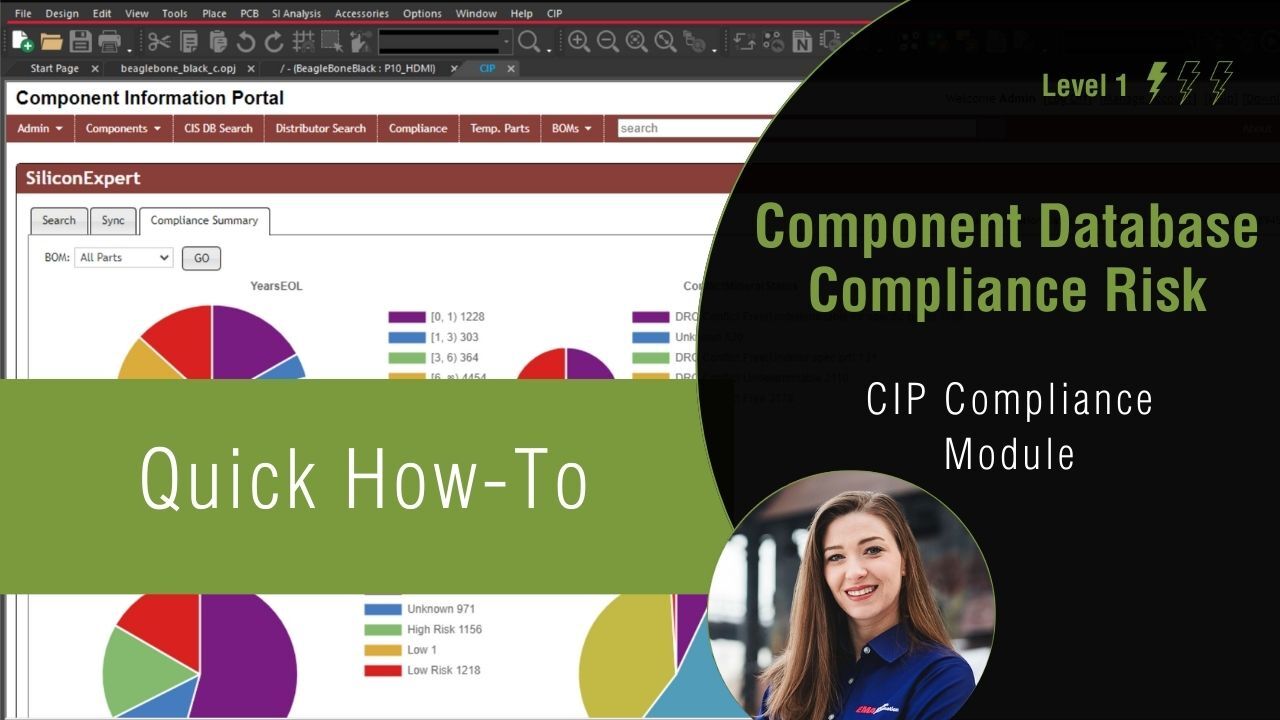 Open in New Window
Open in New Window
Opening the CIP Compliance Module
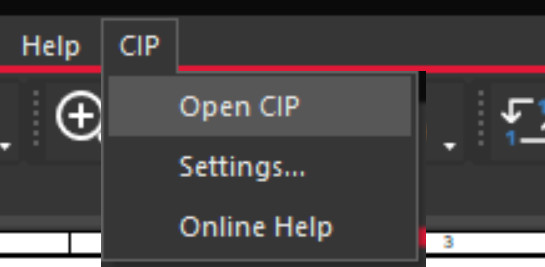
Step 1: In OrCAD Capture CIS, select CIP > Open CIP from the menu.
Step 2: If necessary, log in with your username and password.

Step 3: Select the Compliance tab from the OrCAD CIP menu.
Reviewing Database Component Compliance
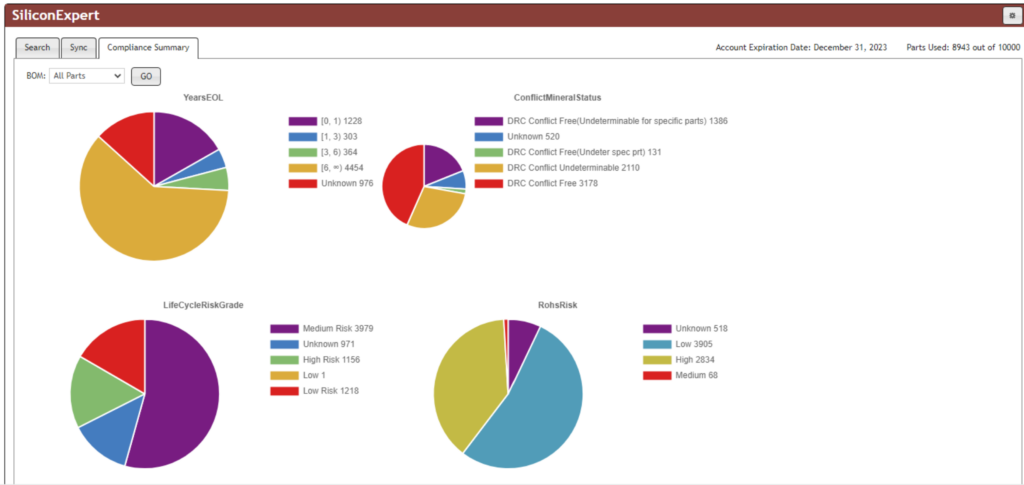
Step 4: Once in the Compliance Module, select the Compliance Summary tab.
Note: Here you can view a graphical representation of supply chain and compliance risk for all components in your database for:
- Years to End-of-Life
- Conflict Mineral Status
- Lifecycle Risk
- RoHS Risk
- Inventory Risk
- Multi-Sourcing Risk
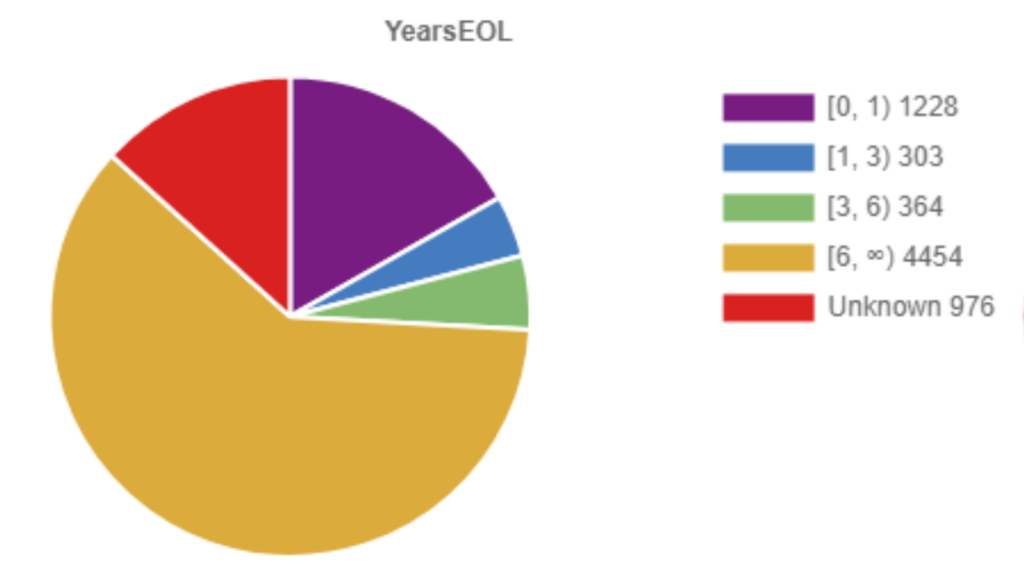
Step 5: View the pie chart for a specific category, such as Years to End-of-Life.
Note: The values for each section of the pie chart are displayed on the right.
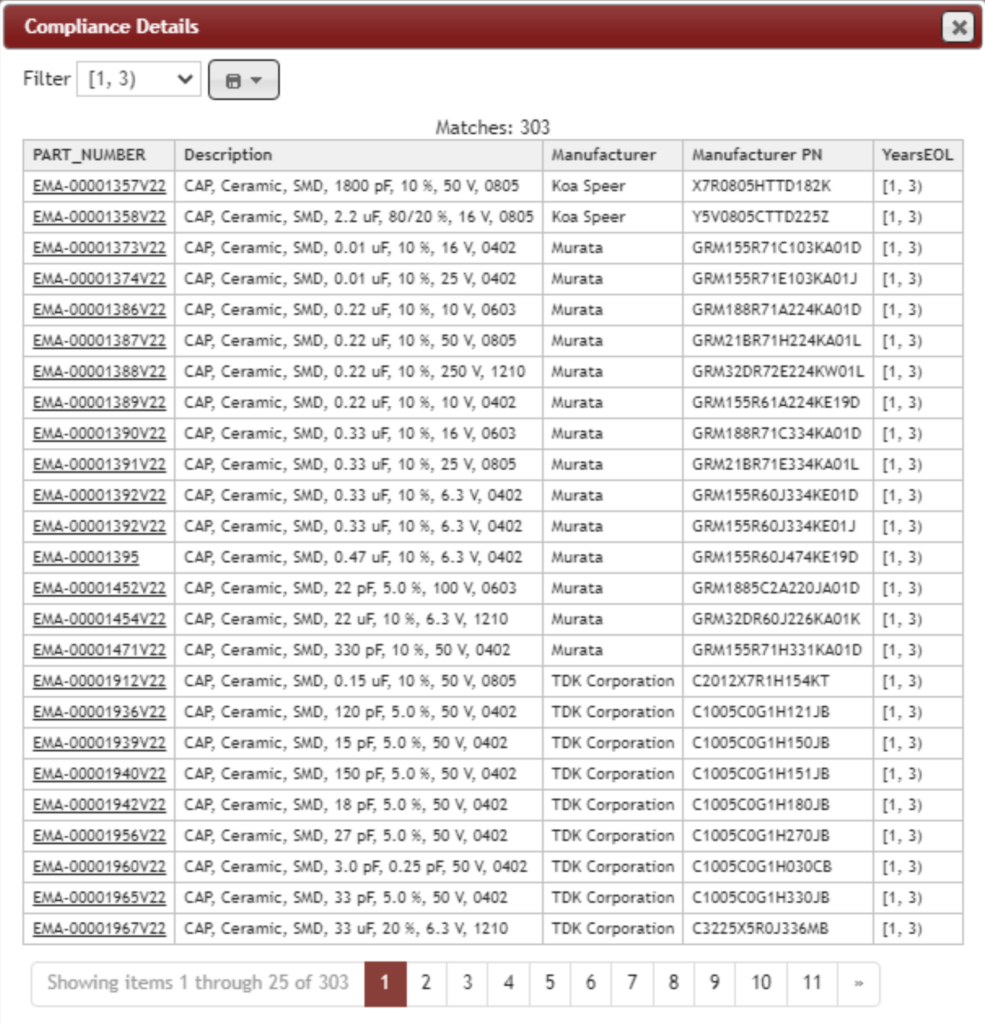
Step 6: Select a section of the pie chart to view the corresponding components, such as the components which are presumed to become obsolete in 1 to 3 years.
Step 7: Click the X to close the component view.
Reviewing BOM-Specific Compliance

Step 8: From the BOM drop-down menu, select the desired BOM.
Note: This option is only possible if the Bill of Materials is available within CIP.
Step 9: Select Go.
Step 10: View the supply chain and compliance risk associated with the components in the specific bill of materials.
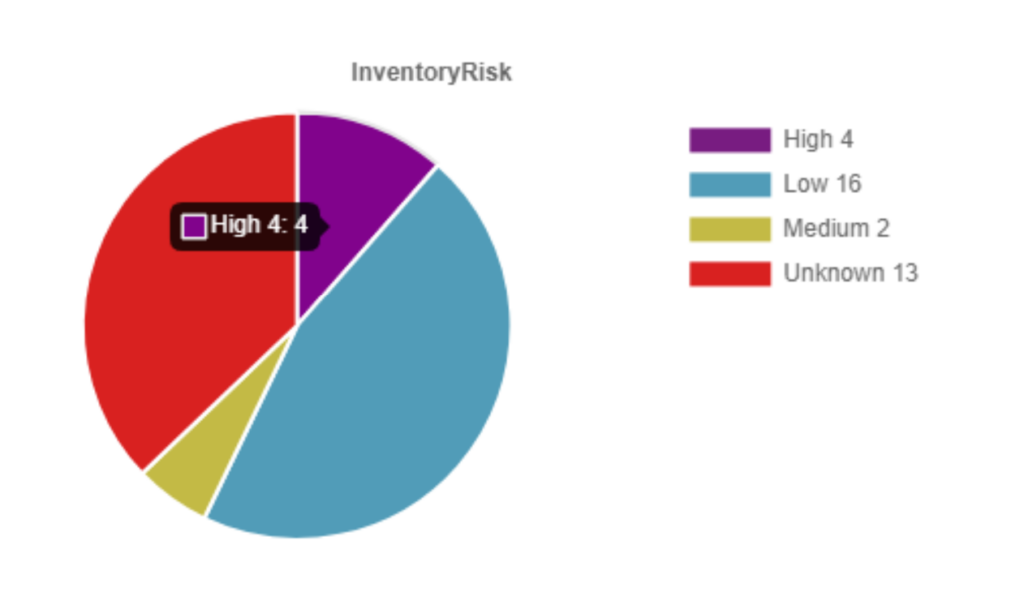
Step 11: Select a section of the desired pie chart, such as the components with a high inventory risk.
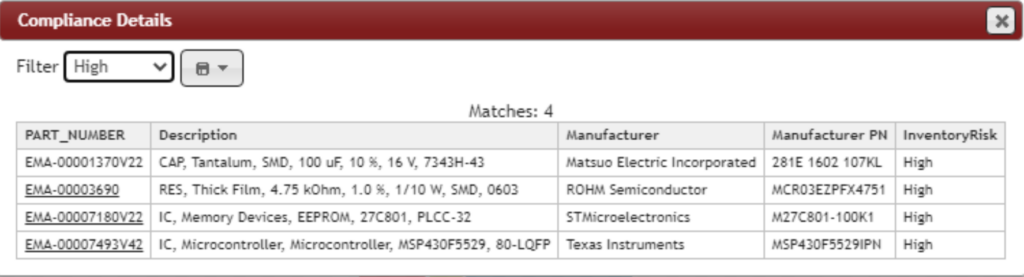
Step 12: View the components. Select the component part number to be brought to the component in the database.
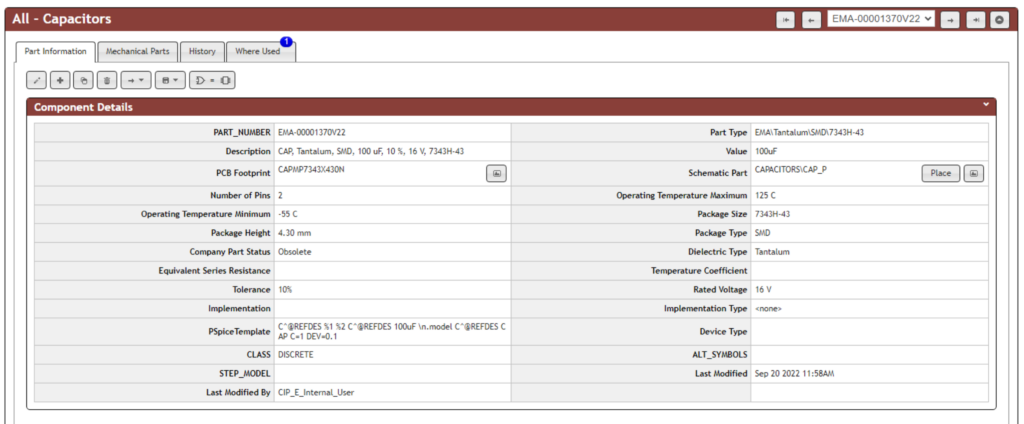
Step 13: View the component to review additional information.
Wrap Up & Next Steps
Minimize supply chain and compliance risks for new designs as well as easily identify required component updates during design iterations with the CIP Compliance Module in OrCAD. Learn more about analyzing compliance risk for your component database as well as effectively managing all PCB design data with our e-book.
