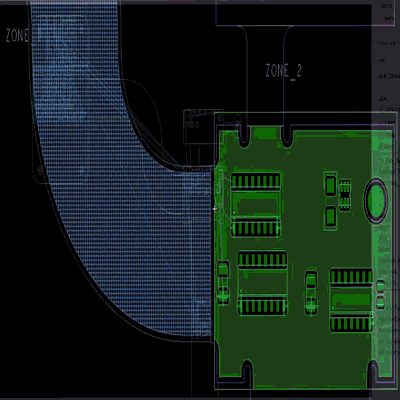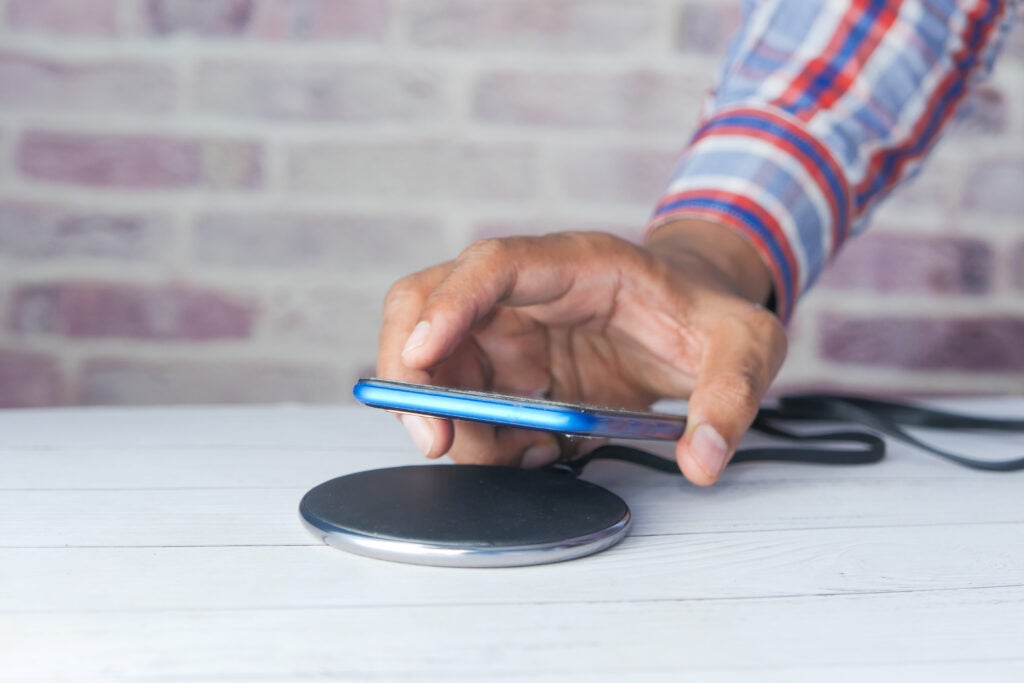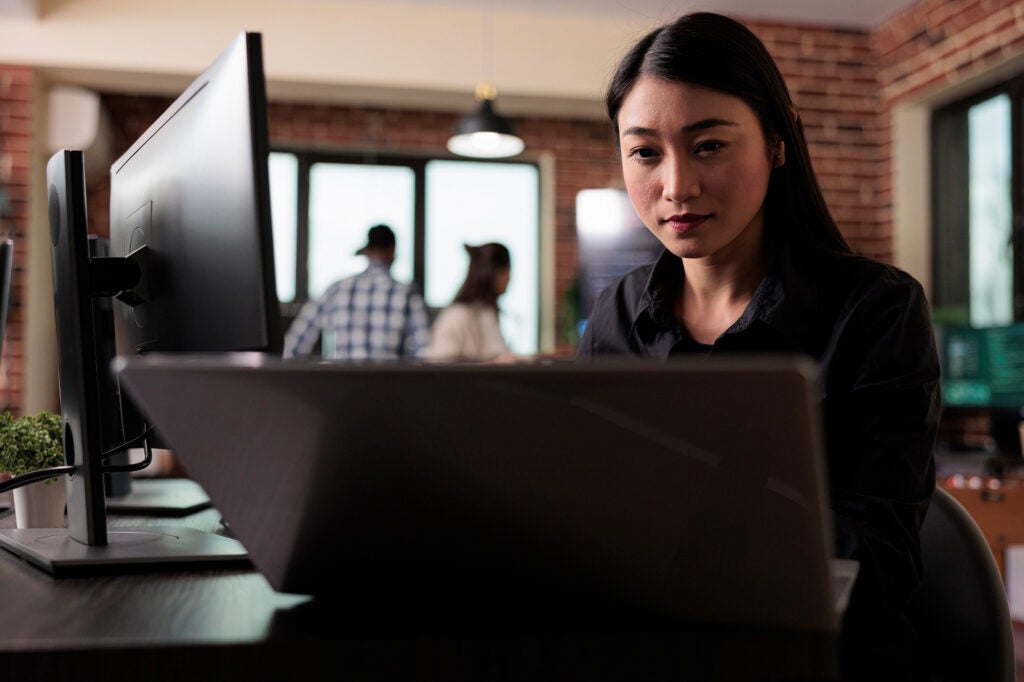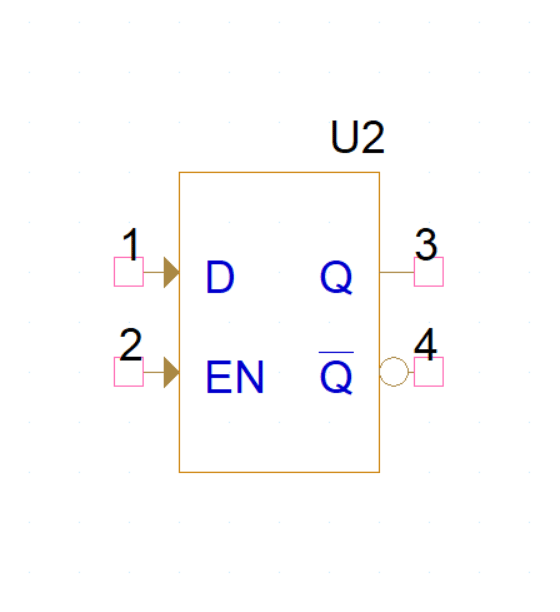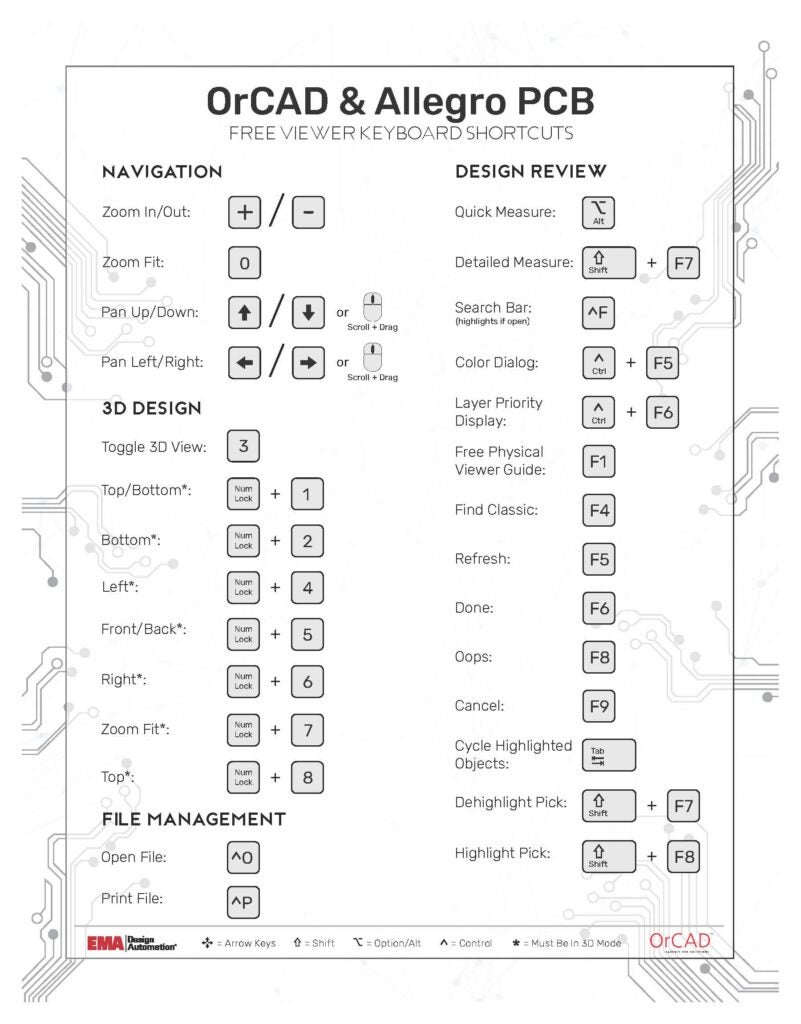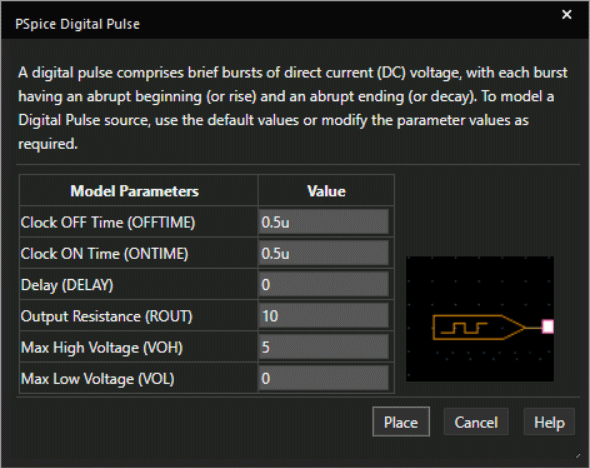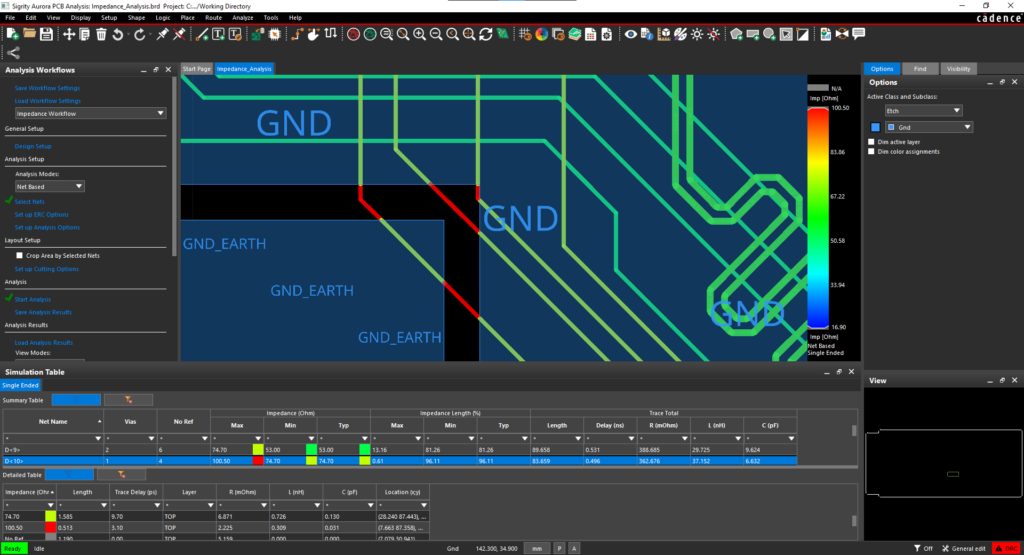Enhanced Contour Routing is a new prototype feature in the Cadence® Allegro® PCB Designer 17.2-2016 that provides a more efficient method to add routing during Add Connect by following an existing connect line or a route keeping. This feature has been vastly improved over the legacy Contour feature by removing a continuous dialog popup, introducing a simple canvas-based two-state click use model, and enabling Shove of existing connect lines, even with Arc corners. Transitions between the non-contoured and the contoured routing are smoothed for line or arc corners.
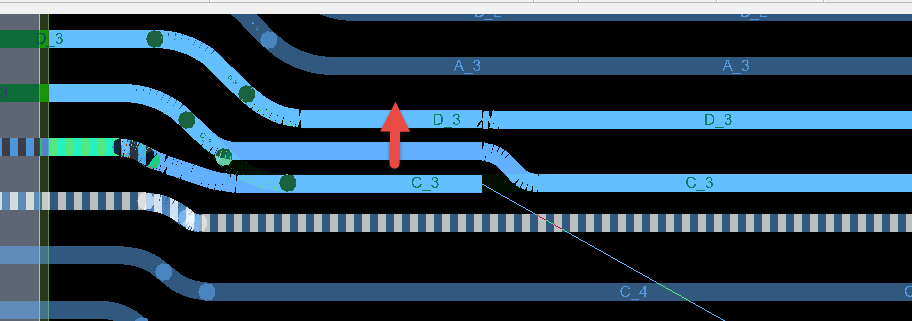
Enabling Enhanced Contour
Once Enhanced Contour is enabled in Route > Unsupported Prototypes > Enable Enhanced Contour, the Enhanced Contour Right Mouse Button selection becomes available during interactive routing.
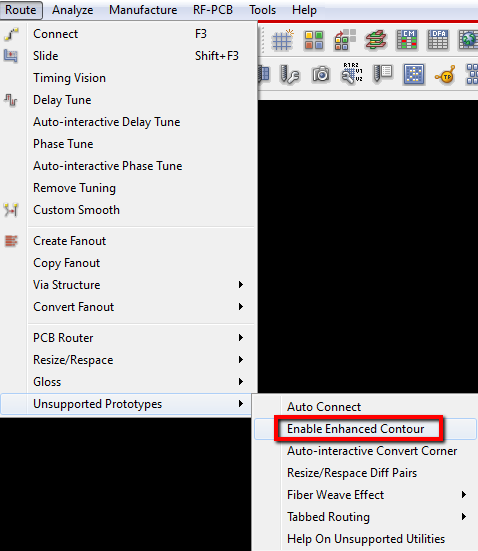
Two State Click Use Model
Once Enhanced Contour is activated during Add Connect, there will be a behavioral and graphical change on the canvas. When you are within proximity of a connect line or keepin, the prospective contour template will highlight and the active connect line being routed will be prevented from shoving or going closer than the desired gap (min DRC spacing plus any Extra Gap specified).
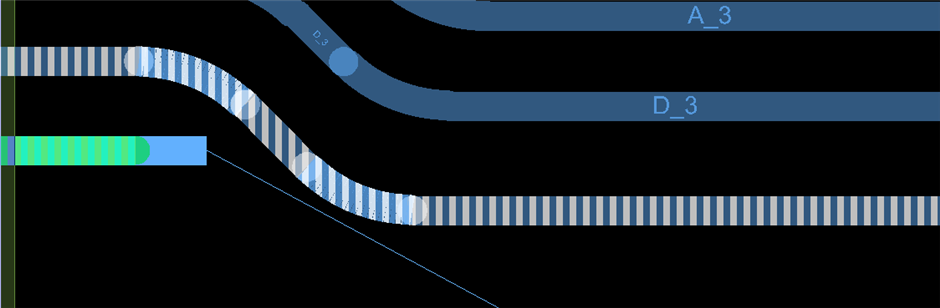
If you click while the connect line or route keepin is highlighted, you will be locked into the contour state – route will be contouring to highlighted object. If you click again, the route will then move freely away from the contour template. You can switch modes in and out of “contour enabled” at any time.