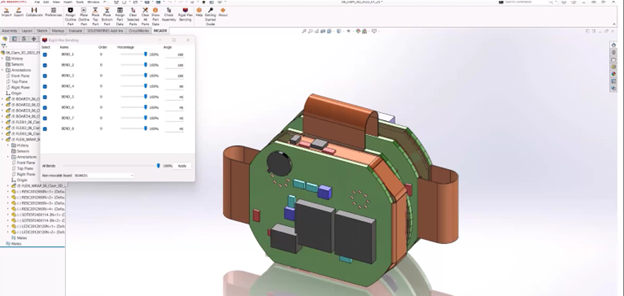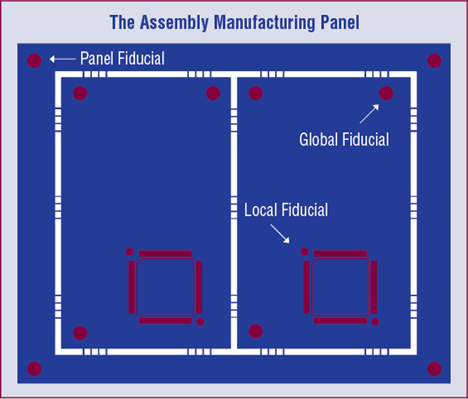OrCAD X is the next generation of PCB design software, built to expedite your design process. While OrCAD X Presto has the same powerful OrCAD routing and layout engine you know, it has an updated user interface which includes predefined shortcuts to accelerate commonly used commands. Our goal at EMA has always been to help engineers save time so they can get to designing faster. As a result, we have created a few cheat sheets to easily remember OrCAD X Presto keyboard shortcuts.
Accessing OrCAD X Presto Keyboard Shortcuts
OrCAD X Presto Keyboard shortcuts can be easily viewed and modified. You can access keyboard shortcuts in OrCAD X Presto through the following steps:
Step 1: Select Edit > Preferences from the Menu.
Step 2: Under System, select Shortcuts (Hotkeys).
OrCAD X Presto Keyboard Shortcuts
Keyboard shortcuts save time by eliminating the need to search through options, especially for repetitive tasks. The shortcuts in OrCAD X Presto are broken into two categories which can be found in tabs in the Shortcuts (Hotkeys) panel:
User Interface
These shortcuts include commonly used commands in the general user interface such as:
- Navigation
- Display
- 3D Display
- Interface
Commands
These shortcuts include commands used to complete your PCB layout such as:
- Layout
- Add Connect
- Add Shapes
- Edit Shapes
- Move
Within these two categories, OrCAD X Presto keyboard shortcuts can be found in various formats:
- Non-Editable Shortcuts
- Editable Shortcuts
- Undefined Shortcuts
Non-Editable Shortcuts
Non-editable shortcuts are keyboard commands that cannot be changed. In OrCAD X Presto these keyboard shortcuts are italicized.
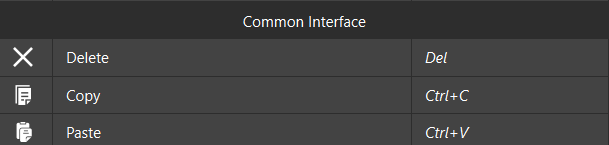
Many of these commands are typical commands that you are used to using in other platforms such as:
- Copy (CTRL+C)
- Paste (CTRL+V)
- Find (CTRL+F)
- Delete (Delete)
- Undo (CTRL+Z)
- Cancel (Escape)
There are also non-editable shortcuts that are inherent to OrCAD X Presto such as:
- Measuring between objects (Alt + Select Object)
- Cycling through stacked objects (Tab)
Editable Shortcuts
Editable Shortcuts are commands that can be modified to fit your design or user preferences. These are found in standard text in the Shortcuts (Hotkeys) panel.
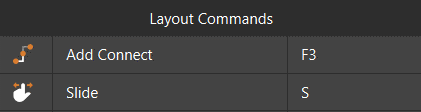
Many of these commands are associated with tasks found on the toolbar in OrCAD X Presto to minimize mouse clicks and accelerate the layout process such as:
- Add connect (Default Configuration: F3)
- Mirror (Default Configuration: M)
- Slide (Default Configuration: S)
- Fanout (Default Configuration: F)
Some of these commands are not associated with icons or toolbar menus, so knowing and/or setting a keyboard shortcut is essential:
- Placing a via (Default configuration: V)
- Rotating through via configurations (Default configuration: Shift + P)
- Showing and Hiding command options (Default configuration: X)
To change these shortcuts, simply double-click the shortcut cell and press the desired keys on the keyboard to be associated with the command.

If at any point, you would like to reset to the default command, select the icon next to the edited shortcut key.
Undefined Shortcuts
There are several additional commands in which shortcuts can be quickly assigned. These are left blank in the Shortcuts (Hotkeys) panel.

Easily double-click in the desired cell to assign shortcuts for commonly used commands such as:
- Activating Delay Tuning
- Adding Test Points
- Turning On/Off Cross-Probing
- Toggling between 2D and 3D modes
- Turning On/Off Shadow Mode
How to Get the OrCAD X Presto Keyboard Shortcuts
Instead of continuously referencing hotkey definitions in OrCAD X Presto (which cuts into the time-saving benefit of shortcuts) or having sticky notes all over your desk, we’ve put together the OrCAD X Presto Keyboard Shortcuts in printable cheat sheets. These cheat sheets for OrCAD X Presto can be printed for your own personal use or shared with other OrCAD X Presto users who could benefit from these time saving shortcuts. Get the OrCAD X Presto Keyboard shortcuts here to access:
- OrCAD X Presto User Interface Keyboard Shortcuts
- OrCAD X Presto Command Keyboard Shortcuts
- Define Your Own OrCAD X Presto Keyboard Shortcuts
- Blank cheat sheet for easy definition of user-defined shortcuts or any modified shortcuts
Additional Time-Saving Resources
We’ve put together cheat sheets containing keyboard shortcuts to streamline your PCB design process, regardless of which software you are using:
- OrCAD Capture Keyboard Shortcuts
- PSpice Keyboard Shortcuts
- Allegro Keyboard Shortcuts
- OrCAD PCB Editor Keyboard Shortcuts
Utilize these keyboard shortcuts along with our other learning materials, how-tos, walk-throughs, and courses at EMA Academy.