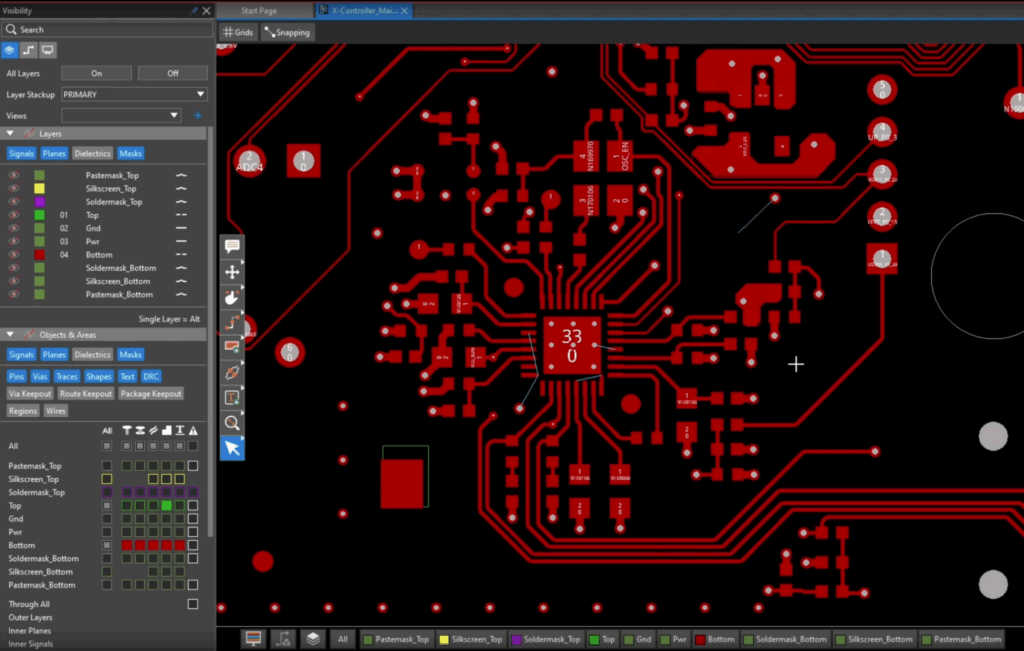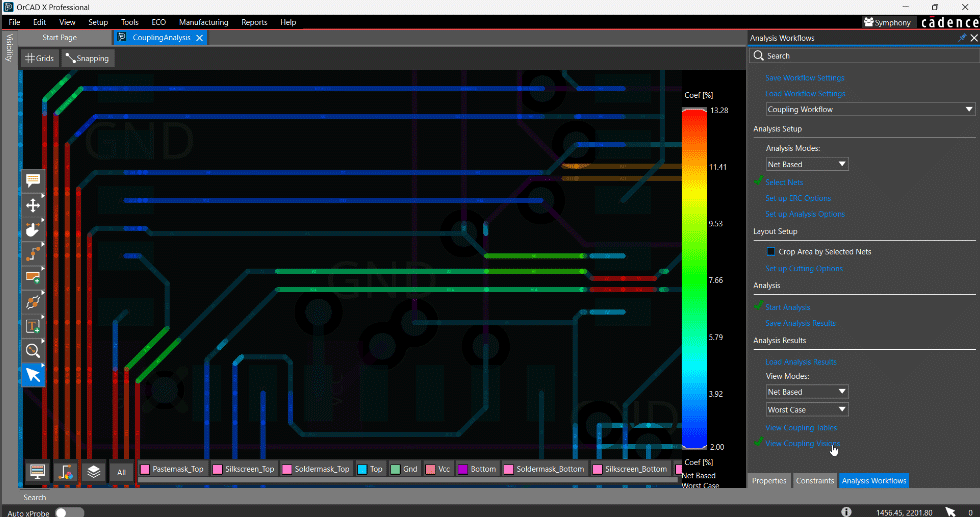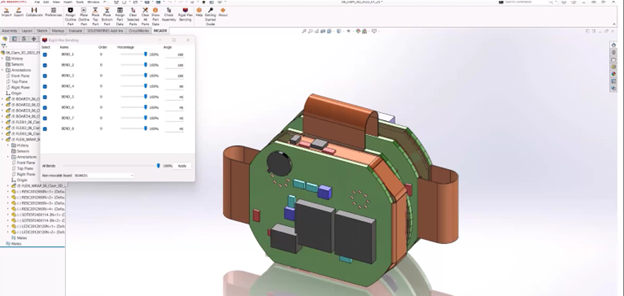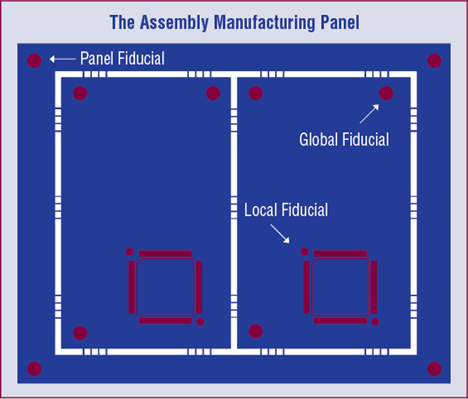We are not talking about how your design compares to the next guys’, we’re talking about the PCB layer structure of your design, be it rigid, flex, rigid-flex, or using inlay technology. Stackup definition, more specifically accurate stackup definition, is critical for a wide variety of reasons. The arrangement of the various materials affect the computations and analysis for controlled impedance nets and cross talk reduction which drives functional performance. ECAD/MCAD collaboration that expresses true substrate thickness, including mask layers is critical in modeling the physical aspects of a system, especially for those smallest or thinnest of devices that require the most efficient use of space. Most importantly, an accurate stackup definition is sent to the board fabrication facility for producing a final product that performs as the design data intended.
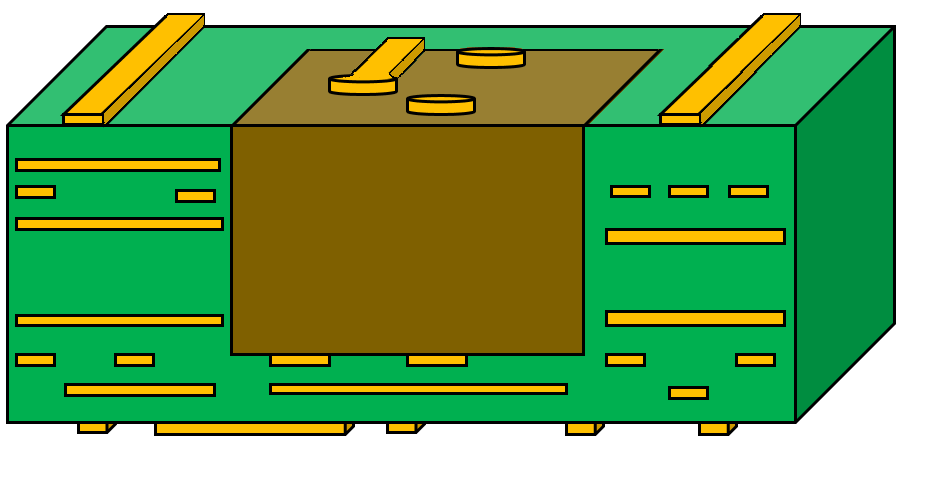
Material Inlay
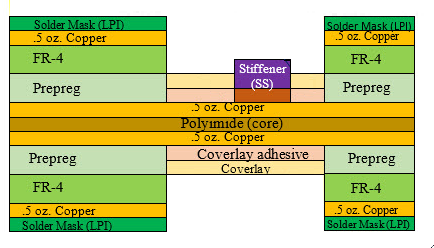
Rigid-Flex
Cadence® Allegro® PCB Designer 17.2-2016 makes it simple to define an accurate stackup structure for each of the design types previously mentioned. Our new Allegro PCB Editor Cross Section Editor provides the ability to define the dielectric and conductor layers, as well as external mask layers for rigid and flex designs. The Cross Section Editor enables you to easily define stackups for those single designs that must incorporate different stackups which use a variety of both conductor and non-conductor layers for flex, rigid-flex and/or inlay structures. Assignment of material is augmented through the use of a mask site definition file connected to the Cross Section Editor. The Mask Site file is managed by the user who creates a library of materials and standard mask layer names that are preferred by their company. When defining a layer in the stack, the user selects the appropriate layer name, and the layer and material are added into the stackup structure.
Mask Site File
Adding mask layers to the stackup is a simple process when building the stackup definition. When adding layers, the Mask Site File is read, and the layer names, and materials are presented to the user. When selecting the layer type, the assigned IPC-2581 Layer Function and material are highlighted for the user to see, but if one of the attributes requires a change for the particular design, simply selecting the new attribute from one of the lists updates the current assignment.
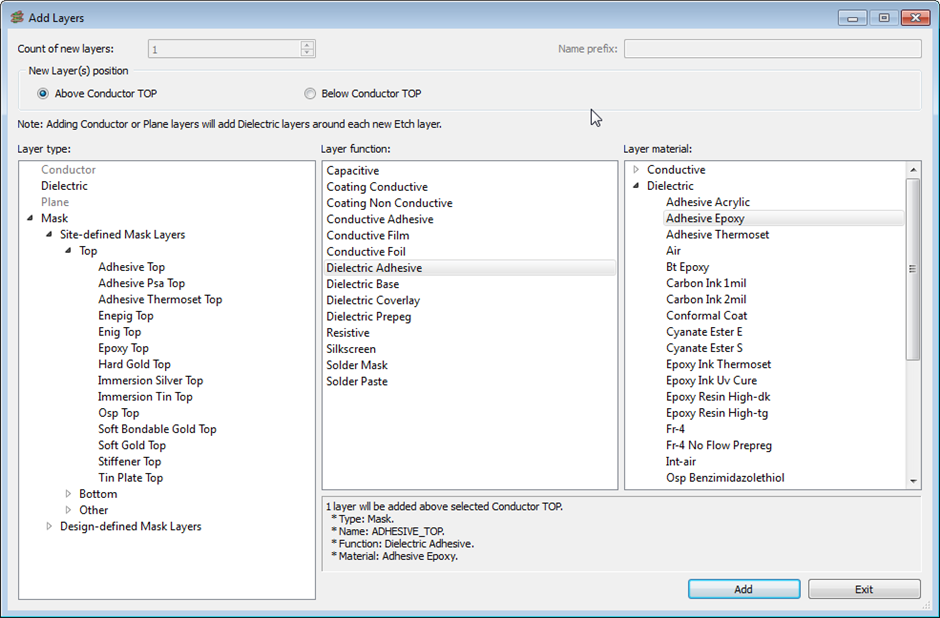
Create Layer Form
The Mask Site File is managed through the Site File Editor. This tool manages the IPC-2581 Layer Function type, Subclass name, Class and material for each stackup layer type that may be used in a design. Maintaining this data provides consistency between designs and reduces typo’s that may occur. Once created, the Mask Site File is stored into the MATERIALPATH location where all users have access to this file.
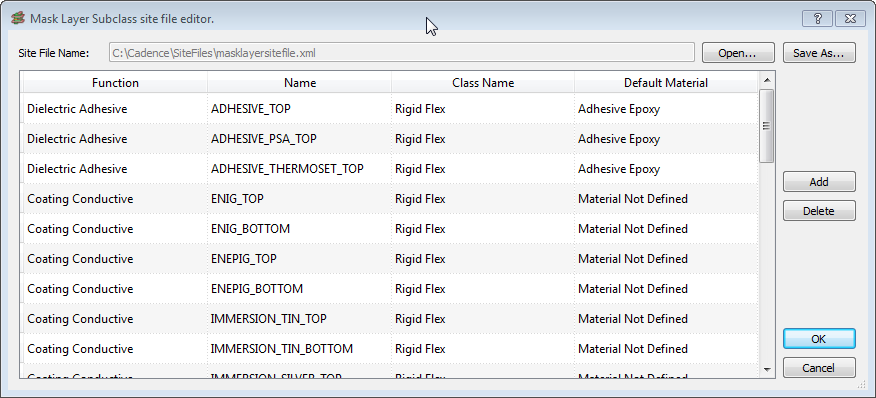
Mask Layer Site File Editor
Easily Define Multiple Stackups in Cross Section Editor
Defining multiple stackups in the Cross Section Editor begins with enabling the Multi Stackups Mode (View->Multi Stackup mode). The user then defines the entire cross section paying careful attention to the order of layers and materials used for the design. The Primary column identifies the default stackup structure for the design. Selecting the check box in the Primary column adjacent to the layer identifies the layer as part of the Primary stackup. To create another stackup, just select Add Stackup column (or EditàAdd Stackup, or select the tab labeled “+”), enter the new stackup name in the Create Stackup form and the new stackup is added into the mix. Assign the layers for the stackup by checking the boxes and you’re done. The Cross Section Editor also updates the graphics to the right of the stackup tables for a quick visual reference. The user can export the finished cross section definition to a Cross Section Technology file making the identical structure available for other designs.
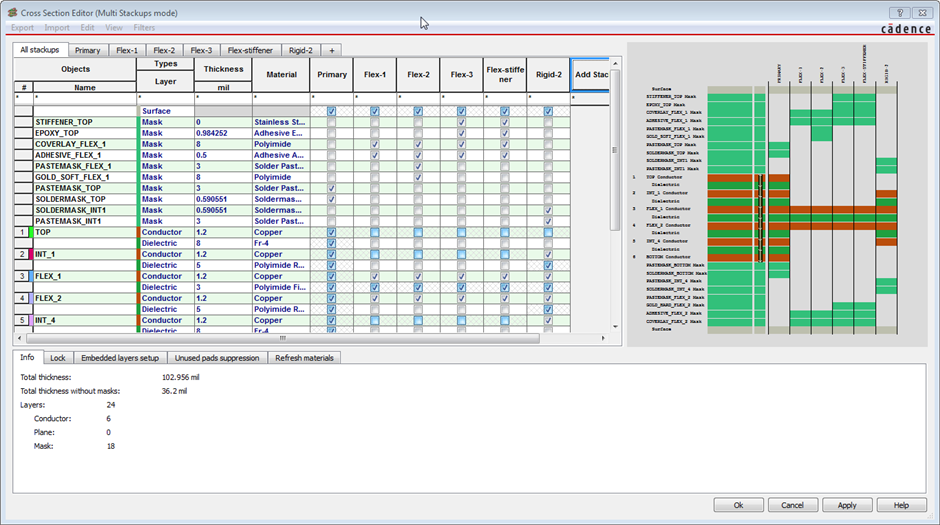
Multiple Stackup Definitions
Remember that remark about accurate documentation? Once the stackup structure is defined in the Cross Section Editor, one of the benefits is the ability to create a stackup table for documentation. The same data defined in the Editor can be extracted to a table in the fabrication drawing which the fabricator uses in their process. The fabricator now has the information on materials and structure to build your design accurately.
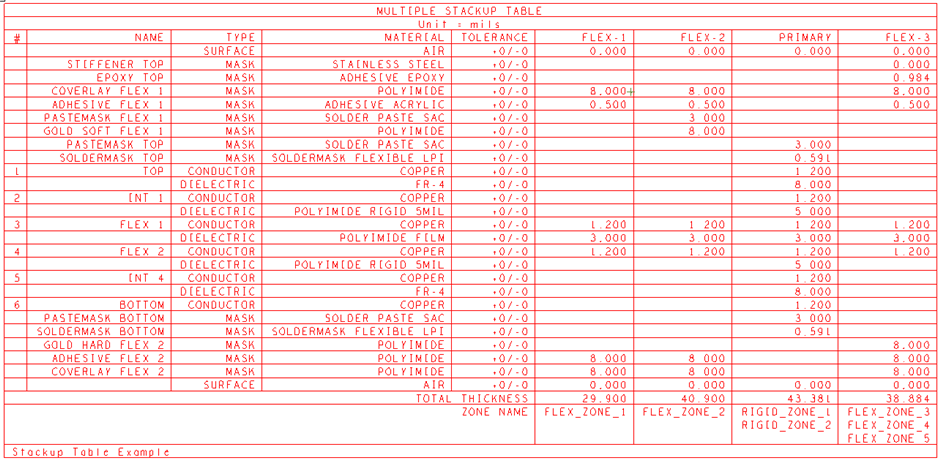
Stackup Table Example.
With the new Allegro 17.2-2016 release, the enhancements to the Cross Section Editor have provided a complete approach to defining an accurate stackup definition with mask layers, consistent layer names, and documentation details. Now you ask, “Nice, but how can I use these new features in my actual design?” Look forward to the next session “Zoning In on your Design with Allegro 17.2-2016” where more will be uncovered in using Multi Stackup capabilities.