Smart PDF Generation
Course Info
PSpice 17.4 Walk-Through
Useful Links
Want to save your progress and be able to pickup where you left off?
Login or Register for a free EMA-EDA.com account
This walk-through demonstrates how to create a Smart PDF of your schematic design that you can view from a PDF reader. The Smart PDF includes a hierarchy that you can navigate through without losing your design IP. After you complete the topic, you will be able to:
- Configure the first-time setup for a Smart PDF
- Generate a Smart PDF
To follow along, continue working with the design completed in PSpice Walk-through 6 or open the provided board file in the folder directory, PSpice Walk-through 7_Smart PDF.
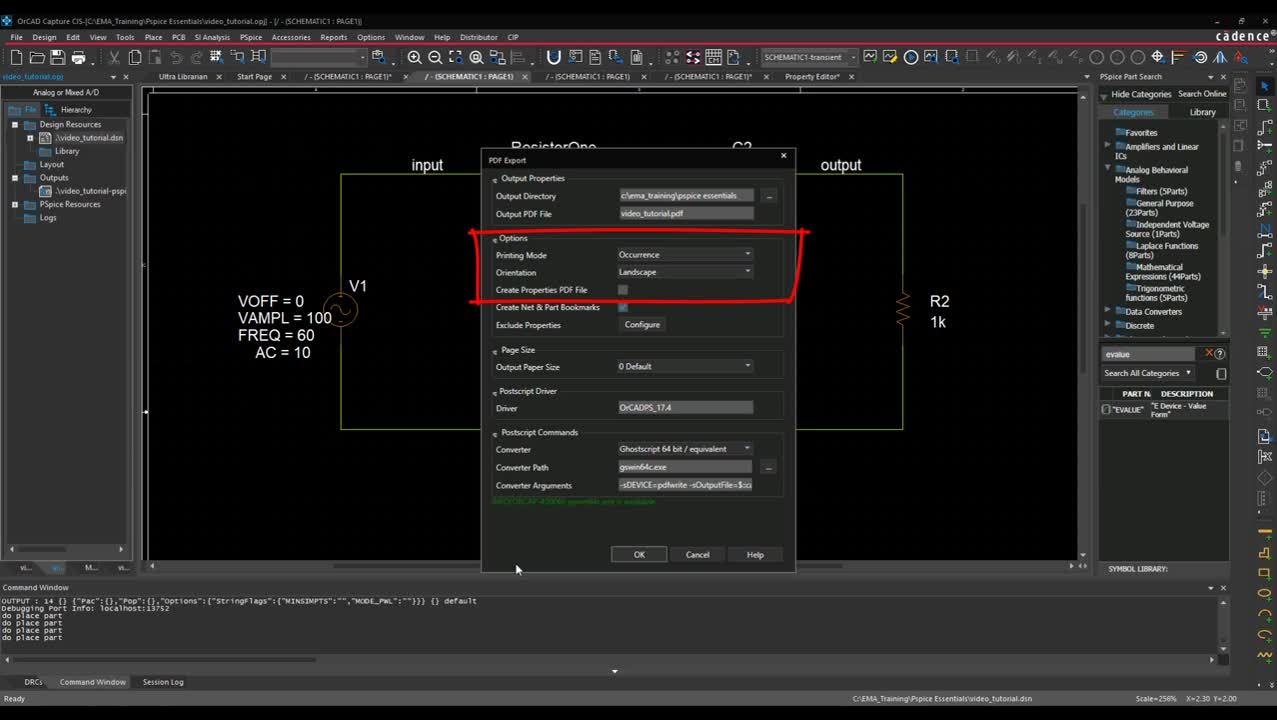 Open in New Window
Open in New Window
Step 1: Select File > Export > PDF.

Note: If this is your first time generating a smart PDF, you may need to download Ghostscript. You will see this red text. Click on the link and download Ghost script.
Step 2: With Ghostscript installed, set the Converter Path to the location of the gswin64c.exe file.
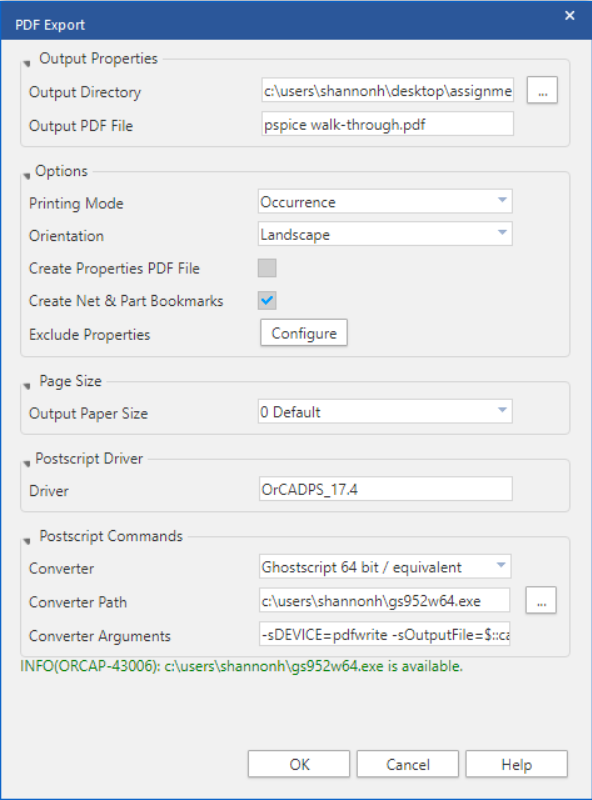
Step 3: Browse for the Output Directory to set the location to save the PDF.
Step 4: Leave the default settings for PDF Generation and click OK.
Note: View part information by clicking on the part in the PDF. Click on a reference designator in the bookmark, the PDF will zoom to that part. The same can be done for pins and nets.
